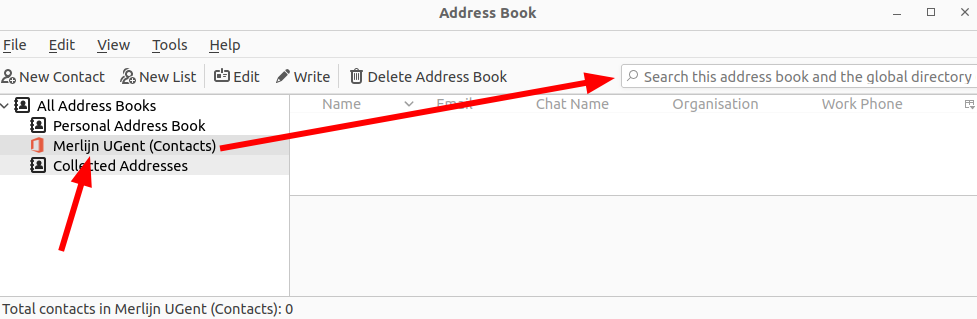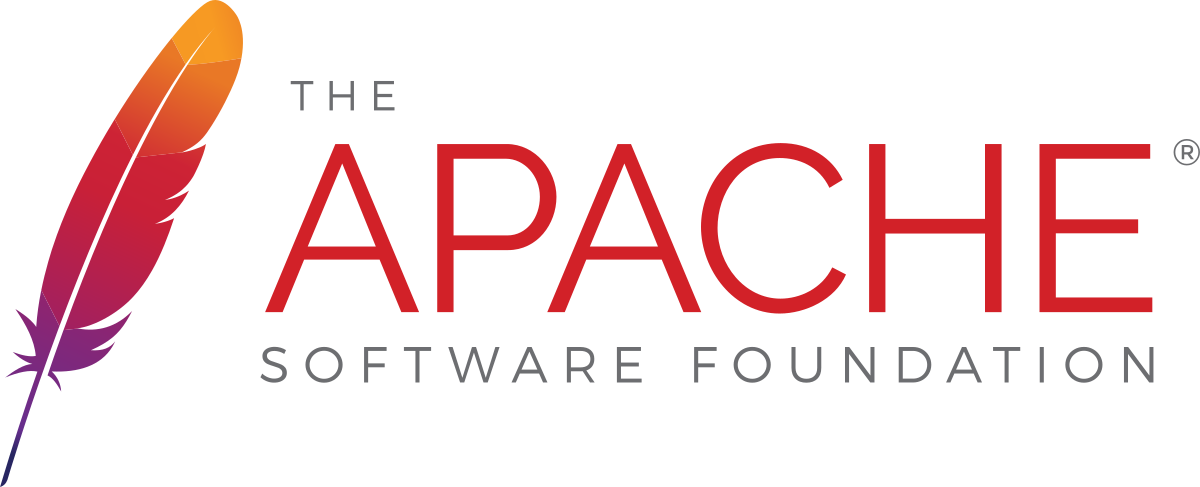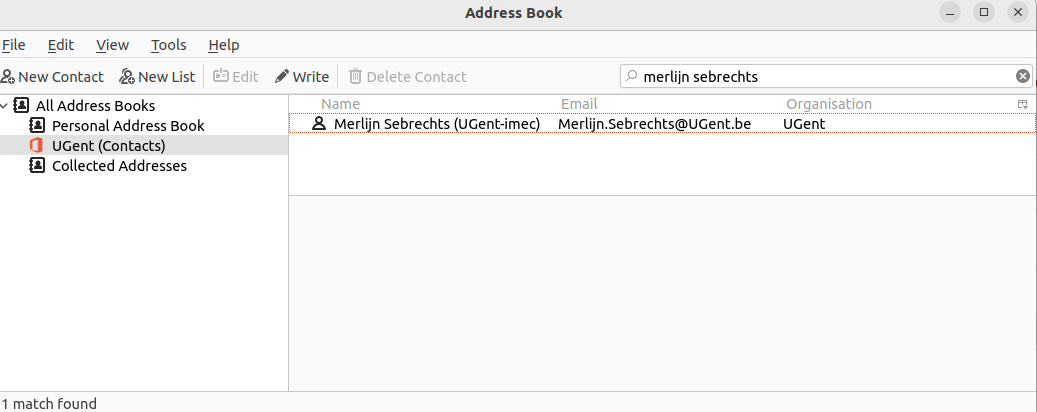
UGent address book support in Mozilla Thunderbird
Ghent University has an LDAP address book which contains all students and staff. Adding this address book to Thunderbird is non-trivial, though. Follow these steps to add it.
-
Install the extensions “TbSync” and “Provider for Exchange ActiveSync”. (Press
altto show the menu and chooseEdit>Preferences>Add-ons and Themes) -
Open TBSync settings, click
Account actions>Add New Account>Exchange ActiveSync.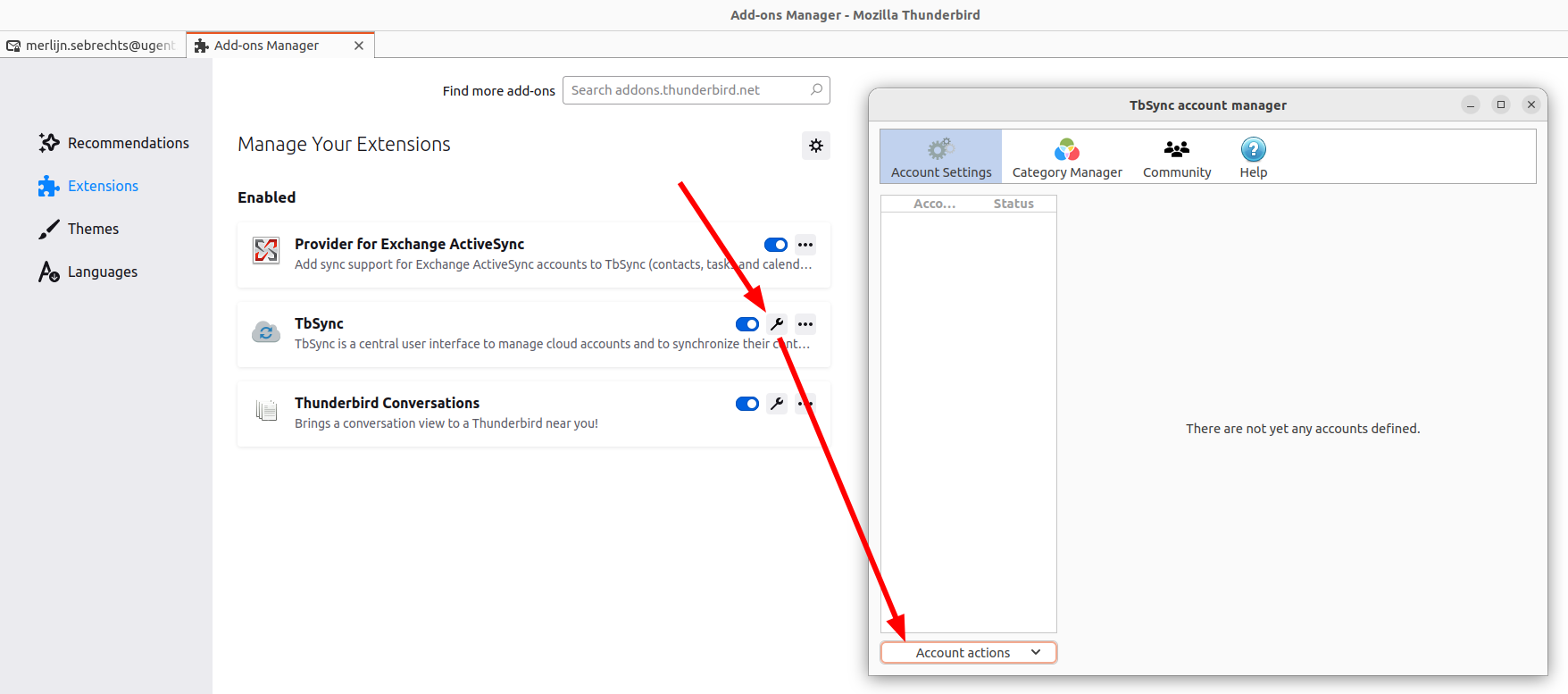
-
Choose the option
Microsoft Office 365.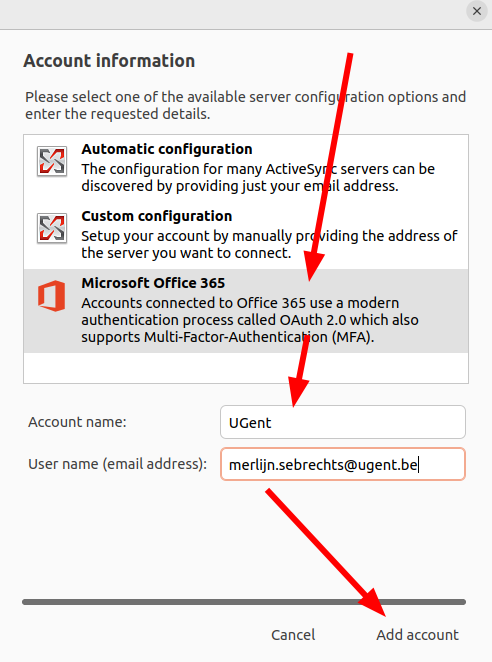
-
A screen pops up to login into your UGent account. Fill this in. This supports two-factor authentication using OAuth SSO.
-
Click on
Enable and synchronize this account, enable theContactsresource, and clickSynchronize now.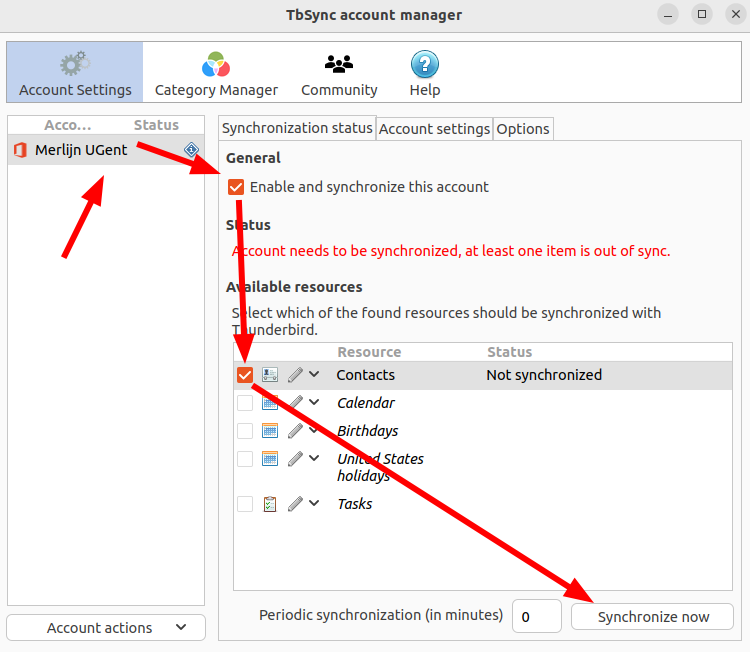
That’s it! Now when you compose a new email, Thunderbird will auto-suggest email addresses from the UGent address book.
Manually searching the address book
You can also search the address book directly.
-
Start by clicking on the “go to address book” button.
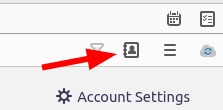
-
Because the UGent address book is so large, Thunderbird doesn’t show anything until you start searching. Select the address book and type a name in the search bar to see the contacts.